Ever asked yourself, "what can SharePoint do?". Microsoft SharePoint is one of the most widely used social intranets and enterprise content management systems. More than 200 million people across 250,000 organizations, including over 85% of Fortune 500 companies, use SharePoint to power their digital workplaces. Yet despite its massive reach, many teams barely scratch the surface of what this platform can really do.
SharePoint was used mainly for collaboration and knowledge management when it first came out. It gave users a centralized place to store documents, share them with colleagues, and keep track of versions. Over time, Microsoft has expanded its capabilities, transforming SharePoint into a powerful platform for everything from intranet design to business process automation.
In this article, you’ll get an overview of what you can do with SharePoint, followed by the best SharePoint features you should know about.
What can you do with SharePoint?
SharePoint is far more than a place to store documents. Businesses of all sizes rely on it as a central hub for teamwork, knowledge sharing, and digital operations. Here’s a look at the broad range of tasks you can accomplish with SharePoint:
Store and manage documents
SharePoint provides secure, version-controlled document libraries where teams can save, share, and collaborate on files.
Build intranet portals
Companies use SharePoint to create internal websites for sharing news, policies, HR information, and organizational resources.
Create custom business applications
With integrations like Power Apps and Power Automate, you can build apps and workflows tailored to your unique business processes without writing code.
Manage projects and tasks
SharePoint sites can serve as project hubs, offering task lists, calendars, and progress tracking to keep teams aligned.
Search and find information quickly
SharePoint’s powerful search helps users locate documents, people, sites, or data across the entire organization.
Enable collaboration
Team members can co-author documents, discuss projects in comments, and work together in real time—whether they’re in the same office or across the world.
Secure sensitive information
SharePoint provides fine-grained permissions, allowing you to control who can see, edit, or share specific content.
Track data and insights
Lists and libraries let you collect and analyze structured data, while integrations with Power BI enable visual reporting and dashboards.
Integrate with Microsoft 365 tools
SharePoint works seamlessly with Teams, OneDrive, Outlook, and other Microsoft tools, keeping work connected and accessible.
Personalize user experiences
Modern SharePoint lets you create personalized views, targeted content, and customized navigation to match user roles and preferences.
10 best SharePoint features you should know about
1. Classic vs. modern layout
Let's start with the basics: Microsoft SharePoint is a web-based collaboration platform allowing users to store and share information. The modern layout of SharePoint provides more flexibility for users, who can customize their pages to fit their unique needs.
In contrast to the classic version, modern technology does not require an additional browser plug-in to work properly. The platform's new look gives it an entirely different feel than its predecessor—it looks more modern and professional than the old-school classic layout.
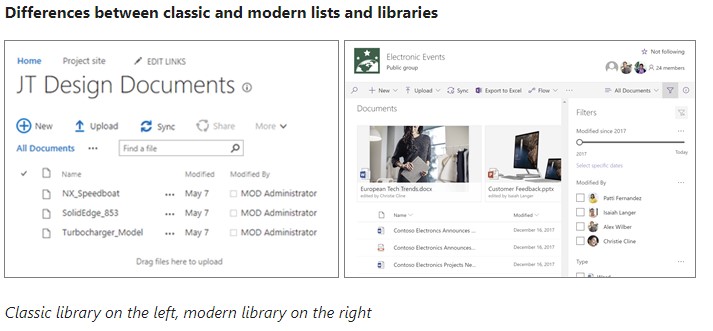
The Modern experience also has a responsive design feature that makes it easier for users to access their sites on desktops or mobile devices without having trouble navigating around them (whereas in Classic Mode, they might have had trouble). This responsiveness means that wherever you're working on something using Microsoft SharePoint Online/Office 365 - adding content or managing documents - you don't have anything holding back your progress anymore.
However, if you are really into the classic layout, you can still use it.
Understanding the differences between SharePoint Modern vs Classic can help you decide which version best suits your needs. While Modern offers a more intuitive and flexible user experience with responsive design, Classic remains available for those who prefer its traditional look and feel.
2. Global navigation / app bar
If you've been using SharePoint for a while, you may be familiar with Global Navigation. This is a bar on the top of your page that contains links to different parts of your website and can be customized to add any site content you want. The newest version of SharePoint uses an App Bar instead. It's very similar in appearance and functionality, but it still needs to allow you to customize the items inside it (the plan is for this to become customizable).
You can still add custom links within the App Bar by using a button or contextual link in your pages or sites! This can help keep everything organized if there are multiple sections on one page.
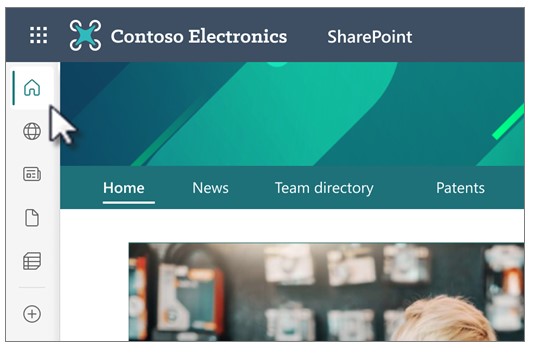
3. Hub site structure
In the new “flat” world of modern SharePoint architecture, there is one site for each different topic, task, or unit of work. This allows you to easily distribute management and accountability for each type of content and gives you the ability to move sites around in your navigational architecture without breaking links.
By linking and classifying websites according to a project, department, division, region, etc., SharePoint hub sites make it simpler for you to:
- Find relevant material on the website, such as news and other activities.
- Use the same site structure, branding, and navigation on all related sites.
- Search all connected websites
Your organizations' SharePoint administrators control how many hub sites may be created, who can associate sites with each hub site, and if such an association needs permission. You will make the most of employing hub sites if you plan your SharePoint hub sites.
4. Site template automation
SharePoint offers several site templates that contain pre-populated pages, page templates, news post templates, and web parts that can be customized to fit the needs of your organization.
You can go a step further than the basic Microsoft templates by adding our Mosaic SharePoint web part and other related SharePoint widgets like our accordion, image gallery, and slider to take your intranet pages to the next level.
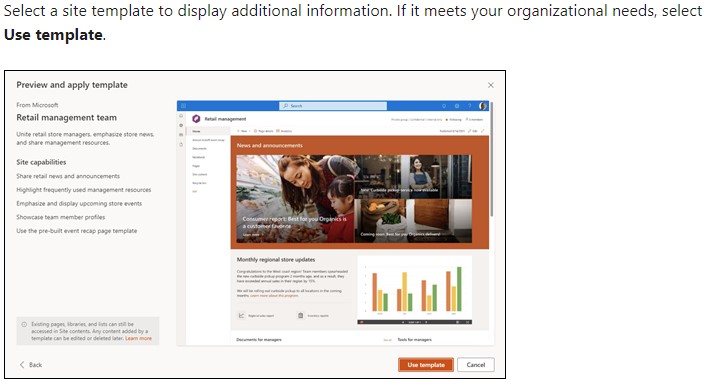
5. Workflow improvements
Automating lists saves time and simplifies your work. To get started, create a list in SharePoint, the Lists app or Microsoft Teams.
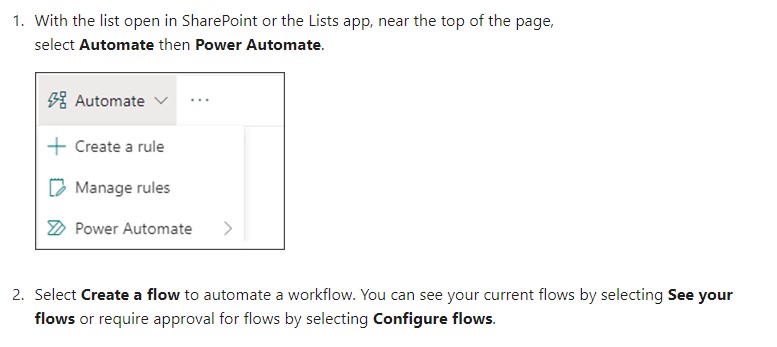
Rules
Rules are the simplest form of automation in lists. Rules in lists allow you to automatically notify someone when a column changes, a column value changes, a new item is created, or an item is deleted.
Power Platform
Microsoft Power Platform, (to be discussed further in the next section) which includes Power Automate, Power Apps, and Power BI, provides a more powerful alternative to rule-based automation. With the Power Platform, you can automate processes between multiple services (such as Lists and Outlook), create custom apps, and create custom data visualizations.
6. Microsoft 365 integration
Microsoft 365—including Teams, SharePoint, and OneDrive—is a universal toolkit that gives people integrated and flexible ways to work together on their projects. Microsoft 365 is built for the future, focusing on digital transformation and bringing together people, applications, and devices.
An Office 365 group and a SharePoint team site are automatically created for you when you create a team. You can upload your documents to the SharePoint team site. Then, when a draft of your specifications document is ready for review, it’s easy to add the file to your Teams, and use the chat-based system to let everyone know it is ready for review. Team members can open the file in Teams and start making changes or commenting. If a team member stores a file in OneDrive, it can also be added to the Teams channel using the Files tab in Teams. Best of all, you can go mobile with Teams (using either Android or iOS devices), so your project members can work from anywhere.
To get the most out of these features, consider our Microsoft Teams and SharePoint Intranet Package for easy intranet management. This package includes pre-configured solutions and expert guidance, featuring well-organized site architecture, visually appealing page templates, custom web parts, and integration with Teams. Enhance the capabilities of SharePoint and Microsoft 365 without the complexities and costs of third-party tools, improving your overall business experience.
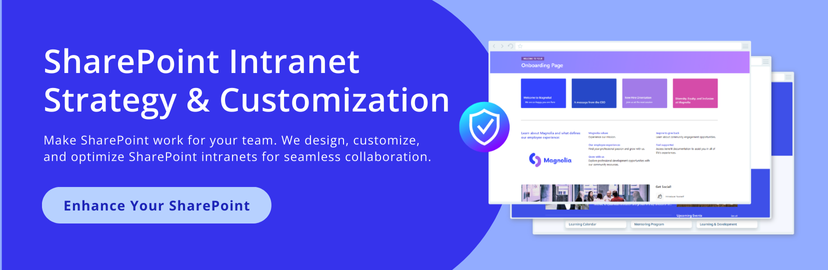
7. Power platform integration
We are all aware that Microsoft introduced Power Apps in 2015, and that customers of Office 365 (formerly known as Microsoft 365) can now access them. Additionally, SharePoint is now fully integrated with the tool. Power Apps is a cloud-based program that includes a collection of apps, connectors, services, and data platforms and provides a quick environment for developing unique apps for your company's requirements.
Users of Microsoft 365 can use this tool to build custom business apps with a drag-and-drop user interface and without any programming experience. Without having to invest money on complex software development, they can integrate the data and operate perfectly across the web and mobile with the help of such applications.
In order to improve employee cooperation, you can develop applications and combine them with popular data sources like SharePoint, Salesforce, SQL databases, Dynamics 365, Excel spreadsheets, and others. Additionally, Power Apps-created apps have responsive design and work well on any web browser or on mobile devices (phone or tablet).
SharePoint and Power Apps Relationship
You may effortlessly connect Power Apps to any SharePoint list, library, or One Drive to extract or store data without having any database or SQL experience because it is made to interact with a wide range of database sources. Additionally, it is fully integrated into the SharePoint web and mobile experiences, which are linked to the information kept in SharePoint lists itself.
Some prominent advantages of integrating Power Apps with SharePoint Businesses of all sizes seek business platforms, services, tools, and apps that enable them to achieve more with less time, money, and effort. The Power Apps integration services can help you accomplish a variety of tasks inside the SharePoint environment, which can help you meet your business needs. Make the most of the Power Apps Platform by connecting SharePoint and giving SharePoint Online the option to accept attachments, photos, and managed meta-data.
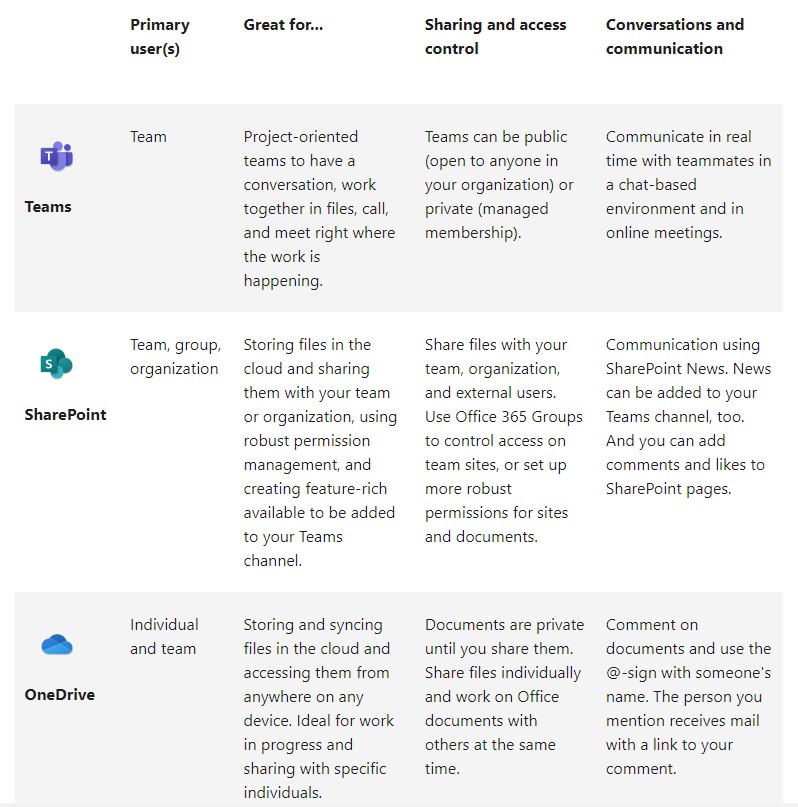
8. SharePoint security and sharing
When staff members join or leave a team, the requirement to clean up or reorganize a site will be lessened if roles and responsibilities were defined throughout site planning and construction. Site governance plans ought to include user education, site usage tracking, content auditing, and conveying expectations to the team members in charge of the site into consideration.
9. SharePoint lists vs. Microsoft lists vs. Dataverse
10 years ago, a list was just a list. Now lists are the primary components for everything.
There are two fundamental structures: #1 libraries (with properties) and #2 lists
- SharePoint Library - filing cabinet with folders that you put documents in - information can also contain properties (e.g. properties for each of the files… file type, category of file, dimensions if it’s an image… an example would be the way image properties work for when you take a picture on your iPhone)
- SharePoint List - online excel spreadsheet - all organized in columns and rows - property element of library objects but just properties, record level checking, record level versioning. Organized in a data table
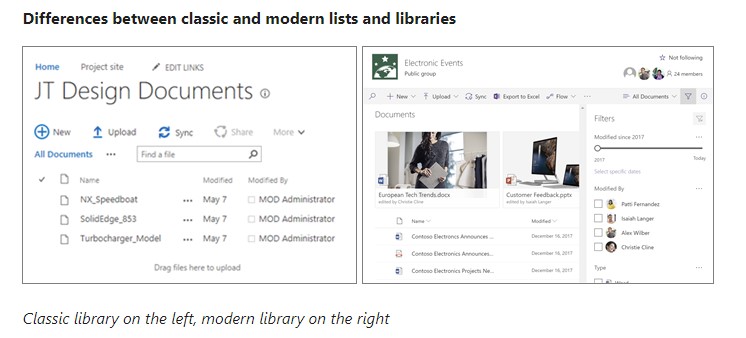
SharePoint Lists have been around since 2003 - but are different now because lists are now a property of an individual’s One Drive as well as SharePoint. Before, lists only lived in SharePoint, but Microsoft Lists are now a part of the App Bar. You can create your own personal list (e.g. To Do’s, Inventories, etc) - and this offers you tons of flexibility.
10. SharePoint usage information
You can access details about how visitors interact with your site if you are the owner of a SharePoint site in Microsoft 365. You may see, for instance, how many people have visited the site, how often they have visited, and a list of the files that have attracted the most attention.
Click the Settings gear Settings symbol, then click Site usage to get usage statistics for your website. Additionally, you can select Site usage in the top navigation bar after selecting Site contents in the left-hand menu.
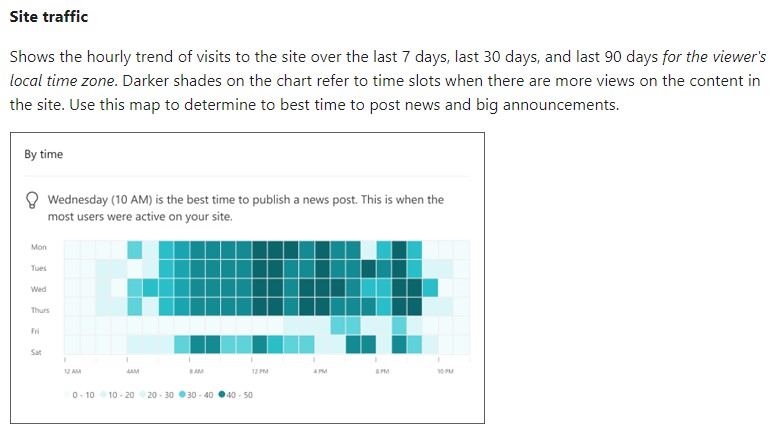
What else can you do in SharePoint? Learn from the experts
Now that you've seen some cool SharePoint features, you should also know that SharePoint can now be integrated with the full Microsoft suite of products, has an array of collaboration tools built into the product, and has completely shifted from document repository to a one-stop-shop, which could be a big draw for both newcomers to SharePoint and companies using Microsoft already.
Social Edge Consulting specializes in intranet consulting services, helping companies to leverage the extensive capabilities of SharePoint and other intranet collaboration platforms. Our team provides customized solutions to optimize your SharePoint structure, enhance collaboration, and improve overall productivity.
If you have questions about SharePoint or our packaged Microsoft intranet solution, contact our Microsoft SharePoint experts today or book a free Sharepoint demo.












