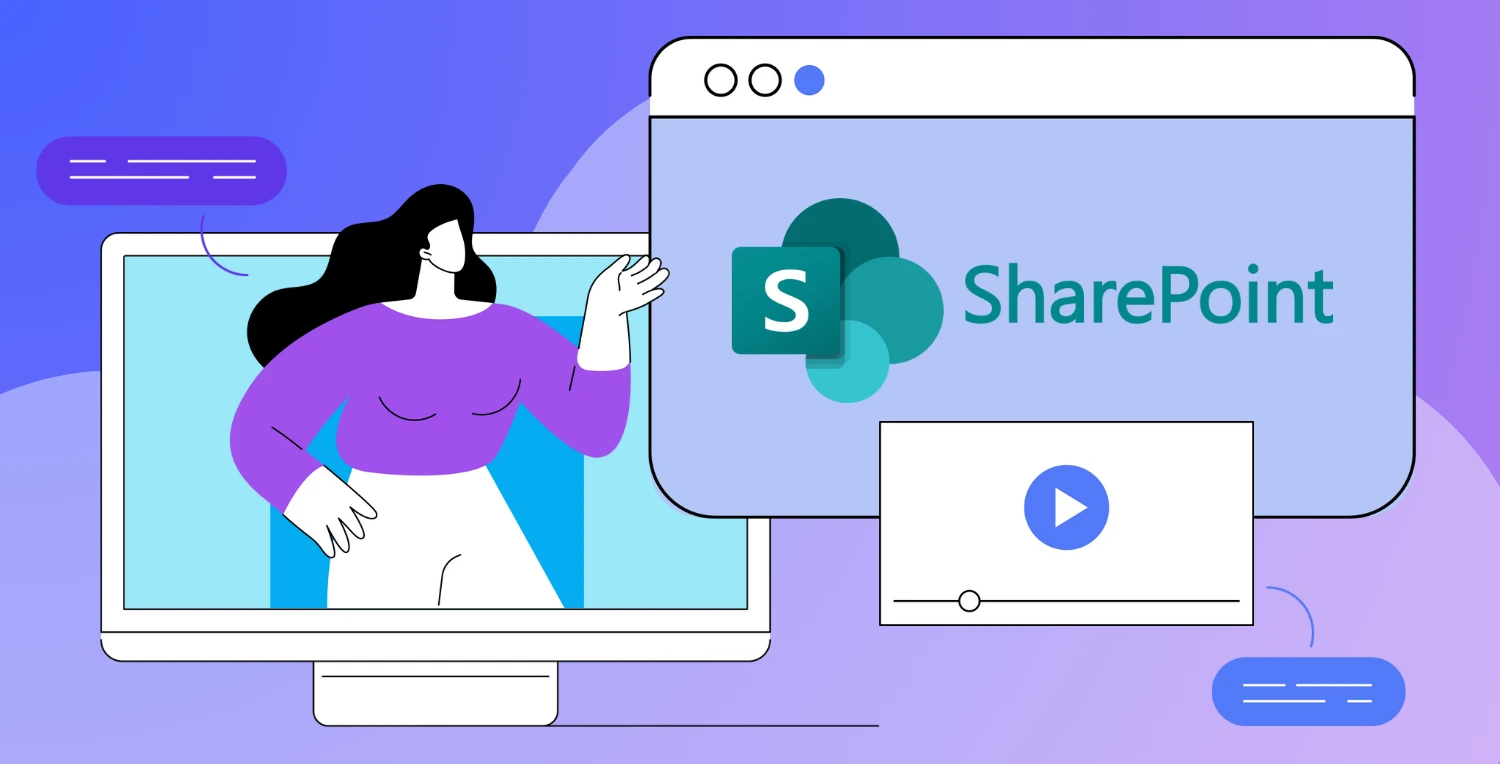As businesses grow and become more interconnected, the need for an efficient internal communication and collaboration tool only increases. SharePoint, part of Microsoft 365, is one of the most widely adopted platforms for this purpose. It serves over 200 million users across 250,000 organizations, solidifying its reputation as a reliable solution for intranet needs.
There's a reason SharePoint is so widely adopted in the workplace. It's highly customizable, integrates with other Microsoft 365 tools, and provides a centralized hub for business operations. Understanding its capabilities and how it differs from traditional intranets is important for any organization considering this powerful tool.
In this article, we'll explore why SharePoint is an ideal intranet solution and how to set it up for your organization.
Key Takeaways
- SharePoint is an intranet solution that offers a centralized platform for communication, document management, and collaboration, making it ideal for businesses of all sizes.
- SharePoint is popular because it integrates seamlessly with Microsoft 365, allows extensive customization, provides enterprise-grade security, and scales to fit the needs of growing organizations.
- Steps to set up SharePoint include defining your intranet goals, organizing the site structure, customizing the design, setting user permissions, and launching the platform after testing for usability.
- Social Edge Consulting offers professional SharePoint consulting services that include migration services, implementation support and a customized SharePoint intranet package that makes onboarding your company onto SharePoint a breeze.
What is SharePoint?
SharePoint is a web-based platform from Microsoft designed for storing, managing, and sharing content, data, and applications. It acts as a central collaboration hub, enabling employees to access critical documents, company updates, and team resources in one place.
Is SharePoint Considered an Intranet?
Yes, SharePoint is often considered an intranet solution. It provides all the core features of an intranet—such as centralized document storage, internal communication, and collaboration—while offering more advanced capabilities like automated workflows, user permissions, and integration with other Microsoft products.
Traditional Intranets vs. SharePoint Intranets
Why would you use SharePoint over other traditional intranet platform options? SharePoint offers a distinct advantage over traditional intranet platforms by providing file management and collaboration tools tailored to modern business needs. With features that simplify document handling and enhance knowledge sharing, SharePoint enables seamless collaboration across teams. Its integration with Microsoft 365 apps like OneDrive, Teams, Planner, and Yammer creates a cohesive digital workspace that boosts productivity and supports social interaction, positioning SharePoint as a comprehensive social intranet.
Beyond collaboration, SharePoint personalizes the user experience by leveraging Active Directory profiles, ensuring employees see content relevant to their roles. Its modern interface with intuitive design and publishing tools reduces IT dependency, making content management straightforward and efficient. By centralizing essential information and applications, SharePoint minimizes information overload, allowing employees to quickly access the resources they need—all within a single, unified workspace.
Classic SharePoint vs Modern SharePoint
SharePoint has transitioned from "Classic" to "Modern" experiences, with SharePoint Modern vs Classic offering notable differences in functionality and design. Classic SharePoint, typical in older versions, features a traditional layout with limited customization and requires more IT support for setup and updates.
In contrast, Modern SharePoint, available in SharePoint Online and newer Server versions, provides a dynamic, mobile-responsive interface with drag-and-drop customization, advanced web parts, and seamless Microsoft 365 integration. The Modern experience empowers users to build visually engaging sites independently, boosting collaboration and productivity and making SharePoint a more agile solution for today’s digital workspace.
SharePoint Versions
Since its launch, SharePoint has gone through several versions, each introducing new capabilities and improvements to support evolving business needs:
- SharePoint 2003: The first major release, SharePoint 2003, introduced basic document and content management features, laying the groundwork for internal collaboration and file sharing.
- SharePoint 2007: This version marked a shift toward a more user-friendly interface and brought enhanced document management features, including version control and better workflows.
- SharePoint 2010: SharePoint 2010 introduced the ribbon interface, similar to Microsoft Office, making it easier for users to navigate. It also improved business intelligence, search capabilities, and social collaboration tools.
- SharePoint 2013: With a focus on mobile compatibility, SharePoint 2013 enhanced social features, search functionality, and introduced the app model, allowing for third-party and custom applications.
- SharePoint 2016: Often considered a bridge to SharePoint Online, SharePoint 2016 further enhanced hybrid capabilities, enabling integration between on-premises SharePoint and SharePoint Online in Microsoft 365.
- SharePoint 2019: SharePoint 2019 introduced many Modern UI features found in SharePoint Online, such as communication sites and better support for mobile and tablet devices. It also offered improved hybrid options for companies using both on-premises and cloud-based SharePoint.
- SharePoint Online: As part of Microsoft 365, SharePoint Online receives continuous updates, with the latest Modern features and integration capabilities, such as Power Automate, Power Apps, and seamless collaboration with Microsoft Teams. This cloud-based version is ideal for organizations seeking reduced infrastructure needs, enhanced flexibility, and faster feature rollouts.
What is the Difference Between SharePoint Online and SharePoint Server?
SharePoint Server is the traditional on-premises solution where organizations host and maintain their own SharePoint infrastructure on their local servers, giving them complete control over customization, security, and data but requiring significant IT resources for maintenance, updates, and hardware management.
In contrast, SharePoint Online is the cloud-based version offered as part of Microsoft 365, where Microsoft handles all the infrastructure, maintenance, and updates, providing automatic feature updates, built-in security, and accessibility from anywhere with an internet connection, though it may have some limitations on customization compared to the server version and requires a stable internet connection for access.
Key Benefits and Core Functions of SharePoint
SharePoint offers a range of powerful features, from seamless Microsoft 365 integration to secure document management, making it a versatile intranet solution. Here’s an overview of its primary benefits and core functions:
Native Microsoft 365 Integration
SharePoint connects seamlessly with Microsoft 365 tools, including Teams for communication, OneDrive for document storage, and Outlook for email, creating a unified workspace. This integration enhances productivity by allowing users to access and collaborate across familiar tools without switching platforms.
Customizable Design and Branding
SharePoint’s flexible site layouts, branding options, and custom widgets enable organizations to tailor their intranet to reflect their brand and goals. Businesses can also add third-party integrations and custom SharePoint web parts for further personalization and functionality.
Centralized Document Management
SharePoint simplifies document handling with features like version control, metadata tagging, and advanced search capabilities. Document libraries allow for centralized file storage, while approval workflows and custom metadata make content organization, retrieval, and collaboration straightforward and efficient.
Collaboration and Communication Tools
SharePoint provides team-based workspaces, real-time document co-authoring, and discussion boards for secure, project-specific collaboration. With integration into Teams and built-in tools like news feeds, SharePoint fosters both group productivity and company-wide communication.
Enterprise-Grade Security and Compliance
With Single Sign-On (SSO), Security Assertion Markup Language (SAML) for streamlined authentication, and encryption protocols like TLS, SharePoint ensures secure data handling. Compliance with industry standards like SOC 2 makes it suitable for sectors with stringent data security needs, including healthcare and finance.
Scalability and Flexibility
SharePoint scales to support growing organizations, allowing the addition of new users, sites, and subsites as needs expand. This flexibility ensures that SharePoint can adapt to organizational changes and increasing demands without disruption.
Business Process Automation
Through integration with Power Automate, SharePoint allows businesses to automate workflows, such as document approvals, task assignments, and data collection, freeing up teams to focus on more strategic tasks.
Advanced Search and Discovery
SharePoint’s search capabilities make it easy for users to locate content quickly. Features like filters, refiners, managed metadata, and personalized search recommendations reduce time spent searching for information and ensure users can access relevant resources efficiently.
Mobile Access and Offline Capabilities
The SharePoint mobile app enables users to view and edit documents, access content, and receive notifications on any device. Offline capabilities allow employees to work on documents without an internet connection, enhancing flexibility for remote work or travel.
Integration and Extension Capabilities
SharePoint’s compatibility with third-party applications, along with the SharePoint Framework, allows for extended functionality through custom solutions and web parts. This adaptability ensures that SharePoint can meet specialized organizational needs.
Business Intelligence and Reporting
Dynamic dashboards and Power BI integration offer real-time data visualizations, helping organizations make data-driven decisions. SharePoint’s reporting capabilities allow teams to monitor performance metrics and share insights across the company.
Knowledge and Content Management
SharePoint supports knowledge-sharing with wikis, training repositories, and structured content libraries, fostering an environment where employees can access best practices, procedures, and learning resources. Content types and tags ensure a consistent information structure across the platform.
Steps to Implementing a SharePoint Intranet
1. Define objectives and select the best SharePoint version
Start by defining your organization’s key objectives and goals for the intranet, focusing on how it will improve communication, collaboration, and efficiency.
Once you have a clear understanding of your needs, decide between SharePoint Online and SharePoint Server.
Should I choose SharePoint Server or SharePoint Online?
For organizations that prioritize cloud-based management, flexibility, and lower infrastructure demands, SharePoint Online is often the ideal choice. In contrast, SharePoint Server may be more suitable for companies with strict data compliance requirements and a need for greater control over customization and infrastructure.
Making the right choice between these versions ensures that your SharePoint implementation aligns with your organization’s requirements and budget. Choosing the correct version at the outset not only supports smoother adoption but also reduces the likelihood of costly changes down the line.
2. Assemble an implementation team
A successful SharePoint deployment hinges on the expertise of a knowledgeable and committed team.
Key roles to consider include IT leads, project managers, and user experience specialists who can focus on creating a well-organized and user-friendly intranet. Involving experienced personnel helps ensure the platform is structured to meet business requirements effectively and reduces the risk of common implementation pitfalls.
If your organization lacks in-house expertise in SharePoint, consider engaging a skilled SharePoint partner, such as Social Edge Consulting, to guide the setup, provide training, and deliver long-term support for smooth management.
Leveraging external intranet consulting services doesn't mean dependence on a third-party indefinitely. An experienced partner can assist in setting up technical documentation, system configurations, and training programs for your IT team to manage and extend SharePoint independently. A well-structured implementation team helps maintain alignment with your organization’s goals, fostering a sustainable, user-centric intranet that delivers on its intended purpose.
3. Discover, analyze, and prioritize requirements
Engage with stakeholders across various departments to ensure SharePoint aligns with the specific needs of your organization.
Conduct interviews or workshops to identify pain points, inefficiencies, and high-priority requirements. This discovery phase should capture both immediate needs and future goals, creating a foundation for an intranet that adapts to changing demands. Prioritizing requirements based on their impact on organizational workflows and efficiency helps in allocating resources effectively.
By involving key stakeholders early in the process, the implementation team can ensure that the platform is built around the actual needs of users rather than generic assumptions. This focus on prioritization not only leads to a more efficient use of time and resources but also increases the likelihood of high adoption rates. Employees will find the platform genuinely useful and intuitive, which translates to improved productivity and satisfaction.
4. Plan site structure and homepage content
An effective SharePoint intranet begins with a clear, intuitive site structure that allows users to easily access essential information.
While planning site structure, map out departmental sites and content areas, considering future scalability. Creating a navigable layout makes the platform intuitive and reduces training needs.
Start by designing the homepage layout, ensuring that high-priority content, such as company announcements, events, and resources, is easily accessible through dedicated web parts.
Top SharePoint web parts for your intranet homepage
- Slider: Adds dynamic content presentation for rotating visuals and text.
- Image Gallery: Showcases visual elements in a clean, gallery-style layout.
- Accordion: Organizes information in a compact, expandable format.
- Content Quadrant: Centralizes essential content from across SharePoint in one view.
- Mosaic: Highlights key updates and stories in a visually engaging layout.
Pre-built SharePoint templates
Leveraging pre-built templates available in Microsoft 365 or as part of SharePoint starter kits can accelerate this setup while ensuring consistency. Clear navigation not only promotes adoption but also minimizes frustration, as employees can find resources and updates without unnecessary effort.
5. Design site navigation and assign content ownership
Navigation design is also important to the success of a SharePoint intranet, as it directly impacts how quickly employees can locate resources. Establish a consistent navigation structure with clear labels and intuitive paths, considering the user journey to make frequently accessed information easily reachable.
Additionally, designating content ownership roles helps maintain information accuracy and relevance over time. Content ownership ensures that sections are updated, preventing outdated materials from cluttering the intranet.
Assigning roles for content management also reduces the burden on IT by decentralizing responsibility. Each department can handle updates within their sections, promoting accountability and ensuring that resources are up-to-date and dependable. This dual focus on navigation and ownership leads to a SharePoint experience that remains organized and user-friendly, creating a self-sustaining platform that adapts as your organization evolves.
6. Organize document management
Document management is one of SharePoint’s strengths, and setting it up properly enhances collaboration and accessibility across your organization. Using SharePoint’s document libraries, version control, and metadata tagging, you can ensure that employees can quickly locate the files they need, collaborate effectively, and avoid versioning issues. A well-structured document management system also supports compliance with industry standards, where maintaining document integrity is essential.
7. User training and digital adoption support
Effective training helps drive adoption and ensures that employees fully utilize SharePoint’s features. Traditional training sessions can cover the basics, but consider supplementing these with digital adoption tools that offer in-app guidance and on-demand support. Interactive elements such as tooltips and walkthroughs provide users with immediate help, reducing the need for repetitive training and creating a more engaging learning experience..
8. Post-implementation monitoring and governance
After launch, proactive monitoring and governance will help maintain your SharePoint intranet’s effectiveness. Set up a governance plan that includes regular audits, periodic updates, and user feedback channels. These practices prevent issues like content sprawl and information overload, which can reduce the platform’s usability and frustrate users. Periodic reviews allow you to make adjustments that keep the intranet aligned with evolving organizational needs.
9. Emphasize business value and continuous improvement
Showcasing the ROI of SharePoint helps justify the investment by demonstrating its positive effects on productivity and workflow efficiency. A SharePoint intranet centralizes critical information and resources, enabling teams to work more efficiently and reducing redundancy. To keep the platform relevant and effective, establish a feedback loop where employees can share suggestions for improvement, allowing the intranet to adapt to evolving needs and preferences.
Emphasizing business value and adopting a mindset of continuous improvement ensures that SharePoint remains a core asset. As the intranet adapts and evolves, so does its impact on your organization, boosting collaboration and productivity. Regular focus on measurable outcomes, paired with ongoing refinements, reinforces SharePoint’s value as a long-term investment in organizational success.
How to measure success and engagement on SharePoint
Evaluating the success and engagement of a SharePoint intranet is essential to ensure it meets organizational needs:
- User Adoption Rate: This metric highlights how well employees engage with SharePoint and how effectively it integrates into the work culture. High adoption reflects strong engagement and usage.
- Usage Analytics: Track quantitative metrics like page views and document downloads. These insights reveal how the intranet is used, identifying areas that may need attention or improvement.
- Employee Feedback: Gathering feedback through surveys provides insights into user experiences and engagement. Employee input can guide strategies to improve the SharePoint environment, making it more aligned with user needs.
- Content Audits and Site Usage Reviews: Regularly auditing content and measuring site usage enables business and site owners to track progress effectively. By analyzing these metrics, they can optimize performance and ensure that the intranet remains a valuable tool for employees.
Potential Drawbacks of Using SharePoint as an Intranet
Using SharePoint as an intranet comes with certain challenges that organizations should consider.
Drawback #1: Resource-intensive implementation
SharePoint requires significant time, money, and expertise to set up properly, making it a challenging choice for organizations with limited resources or technical capabilities.
Drawback #2: Limited content management features
While SharePoint offers basic publishing tools, its more advanced content features are often bundled into expensive packages. This can make sophisticated content management workflows costly and complicated to implement.
Drawback #3: Complex customization hurdles
Despite SharePoint's promise of flexibility, organizations often find themselves trapped with basic features. Making unique changes isn't just difficult - it's a technical minefield that most IT teams actively avoid, leaving businesses unable to create their ideal intranet experience.
That’s why many organizations choose to partner with intranet consultants to help with SharePoint design and user experience.
Types of SharePoint Intranet Solutions
When implementing an intranet using SharePoint, organizations have three main options: using a basic out-of-the-box solution, opting for a packaged intranet, or building a fully custom solution. Choosing the right SharePoint solution depends on your organization’s needs, budget, and desired level of customization.
Basic Out-of-the-Box SharePoint Site
This approach involves leveraging SharePoint’s native features without extensive customization. It’s a straightforward and budget-friendly option for small organizations that need standard document management, team sites, and basic communication features. Ideal for companies with an in-house team capable of handling routine maintenance.
Packaged Sharepoint Intranet Solution
For businesses seeking to unlock the full potential of their Microsoft ecosystem, we recommend our Microsoft Teams and SharePoint Intranet Package. This package is designed to simplify intranet management while boosting productivity and collaboration across your organization.
What’s included in our SharePoint intranet package:
- Microsoft Teams templates: Pre-configured Teams templates for department and project sites that seamlessly integrate with SharePoint, enhancing communication and workflow.
- Teams and SharePoint site architecture: Design a flexible and intuitive site hierarchy that ensures content is easily findable and governance is seamless.
- Teams and SharePoint page design templates: Choose from professionally designed templates for department sites, news, and events to present your content consistently and effectively.
- Custom SharePoint web parts: Add interactivity and functionality with the best SharePoint web parts such as Mosaic, Accordion, and Image Gallery to tailor your intranet to your business’s unique needs.
- Power Automate scripts: Automate routine tasks like approval workflows and notifications to streamline your operations and reduce manual work.
This package eliminates the complexities of managing an intranet and provides everything you need to create a powerful, fully integrated intranet solution without the need for third-party tools.
Learn more about our Microsoft Teams & SharePoint Package Solution
Custom SharePoint Intranet
A custom-built SharePoint intranet provides complete flexibility and control over design, site architecture, and features. It’s suitable for large enterprises with specific needs and the resources to invest in a tailored solution. This approach enables businesses to create a unique intranet aligned with their processes and brand.
Get Expert SharePoint Intranet Support from Social Edge
Setting up an effective SharePoint intranet can transform how your organization communicates and collaborates. However, navigating the complexities of customization, user adoption, and security management can be challenging. That’s where experienced SharePoint consulting services can help.
Social Edge Consulting specializes in helping businesses tailor SharePoint intranets to their unique needs. From setup and customization to long-term optimization, Social Edge Consulting ensures that your SharePoint intranet is efficient, user-friendly, and scalable.
Book a free SharePoint intranet demo with Social Edge Consulting.
Frequently Asked Questions about Using SharePoint as an Intranet
Is SharePoint suitable for small businesses?
Yes, SharePoint can scale according to the needs of both small and large organizations.
How much customization does SharePoint offer for intranets?
SharePoint provides extensive customization options, including site layouts, branding, and integrations.
What are the costs involved in using SharePoint as an intranet?
The costs of using SharePoint as an intranet primarily depend on your Microsoft 365 subscription level. Business plans start at around $5-$20 per user per month, with SharePoint Online Plan 1 at $5/user/month and Plan 2 at $10/user/month. Additional intranet costs may include initial setup and customization (which can range from $5,000 to $50,000+ depending on complexity), ongoing maintenance, potential third-party add-ons, training for employees, and possibly external consultant fees if specialized expertise is needed. For organizations already using Microsoft 365, SharePoint is a cost effective intranet, as the additional expense of integrating SharePoint may be minimal. However, it's essential to consider the full implementation costs, which may include auxiliary expenses.
Can SharePoint be used on mobile devices?
Yes, SharePoint has mobile apps and responsive designs that work across various devices.
How does SharePoint improve collaboration within teams?
SharePoint enhances collaboration through shared workspaces, document libraries, and integration with Microsoft Teams for real-time communication.