With millions of commuters now quarantined and working from home, the transition from face-to-face in-person interaction to face-to-face screen interaction is a big change. I recently tweeted that working from home doesn't mean you won't see your coworkers anymore, as long as you enable your webcam on conference calls.
Think about a traditional office meeting:
If you had a meeting in a meeting room with 10 people ... would you turn the lights out so nobody could see each other's faces?
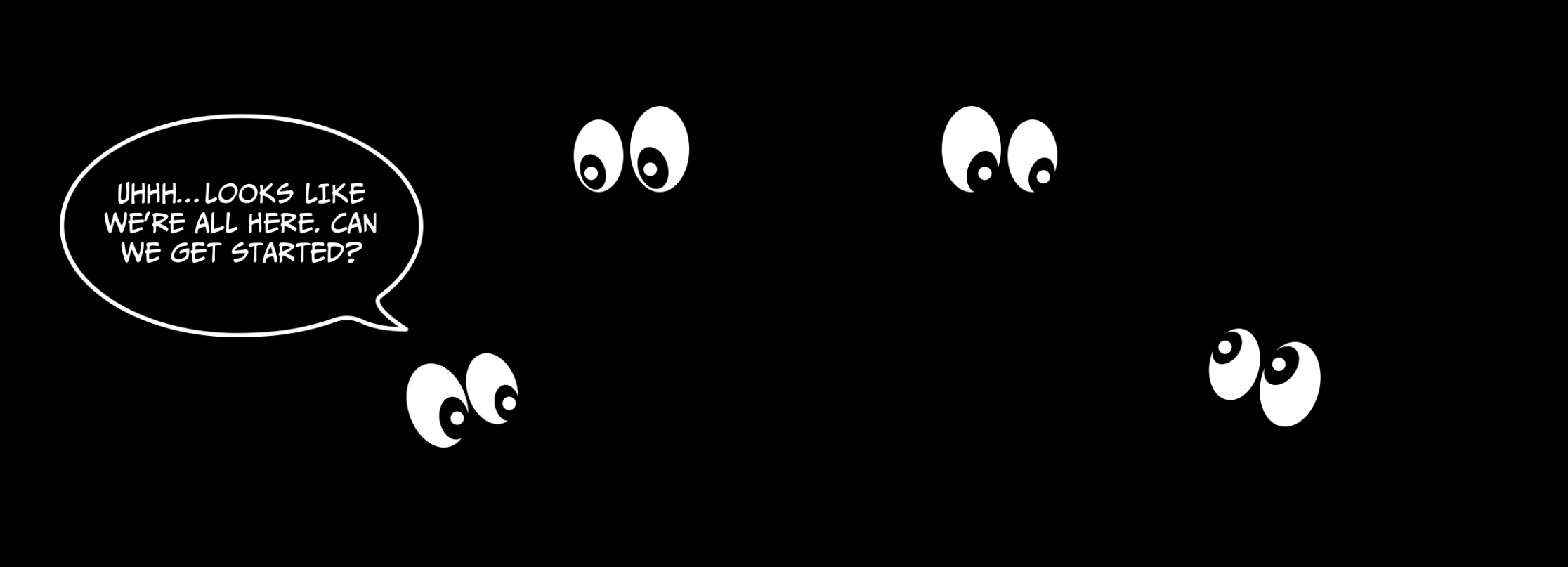
You don't have to Google extensively to find articles on the benefits of communicating face-to-face, and I assert that these benefits extend to video-conferencing.
While office meetings in traditional conference rooms have their problems ("Ew, what's that smell?", "Do we need more chairs?"), a lack of face-to-face communication is rarely one of them. We need this interaction more than ever to help address the cabin fever we might experience in our new working environment.
I've heard all the reasons why people don't enable their webcams during virtual meetings. Most reasons (well, excuses) are out of vanity - didn't shower, didn't shave, didn't do my hair, still in my pajamas, etc. Those are self-discipline and time management behaviors that can be addressed with diligence and practice.
Another common reason is more challenging: "the video always freezes" or "it never works right." Now we're getting somewhere. What do these symptoms look like when you're on a conference?
- the video has poor performance, including freezing or choppy display
- the sound degrades as well, resulting in the common sigh "Looks like Jack's gonna dial back in"
- your device starts to make noise, "gets hot" or doesn't allow you to share applications while on the conference
In this article, I won't promote all the great video conferencing platforms out there, but decades of innovation and maintenance have made these platforms generally stable. If that's the case - and aside from the occasional glitch - there's one thing to say if you have video issues:
It's not them, it's you.
Following these steps below should allow you to enable your webcam and improve the quality of your current video-conferencing experience.
1. Turn off your ceiling fan and don't move!
"Dude, you're fuzzy." Rarely a compliment, nobody wants to hear that when they share their webcam with others.
While you're sitting comfortably working in that spare bedroom that's now your office, the spinning ceiling fan in your camera's background can dramatically reduce the quality of your video signal that others see. The constant motion of the ceiling fan - any constant fast motion really, including televisions, traffic outside, the passing clouds - will degrade the quality of the video that you send, because of the way video streaming works.
It takes a lot of bandwidth to send video back and forth over a network. To ease this burden, video software will take shortcuts to reduce how much data it sends over the network. Here's an example, simply explained.
A measure of video is the frame rate in "fps" or frames per second. If each frame is an individual snapshot, then a frame rate of 30fps means that an 30 different frames are captured each second.
If you sit in front of a perfectly painted solid-colored wall, the video software recognizes that a large portion of the video is not changing because the wall is staying the same color. This allows the software to send the only the differences between frames and not each and every full frame. It can now focus on what is moving; that is, you and how much you speak, head nod, wave your hands, and smile.
After you've turned off your fan, be sure to keep your device still or on a flat surface. Yes, your device is called a "lap top", but if you video chat with the device bumbling around on your lap as you squirm around, your constant motion will require more resources to process and degrade the performance of your device and your video quality.
What you can do to address both conditions:
- Stop your fan during calls (sorry those in warm-weather climates or in summer months!)
- Angle your camera or re-position yourself so that the ceiling fan or other movement behind you is not in the camera's range
- If your conferencing platform allows for custom backgrounds, spice it up with a custom background - replace that mangy fern in your background with a Hawaiian sunset or the Eiffel tower and have some fun at work! This approach keeps your background "still" and optimizes performance.
2. Divide and conquer - using your devices in tandem
They say that modern smartphones have tens of thousands more processing power than some of the most famous lunar spacecraft in history. They also have amazing cameras - often better than your laptop! This combination makes them great to take the stress off your computer and use your smartphone or tablet for video conferencing.
With most of your data in the cloud, it's easy these days to have your calendar available from anywhere. From your smartphone or table, open the video conferencing app right on your device.
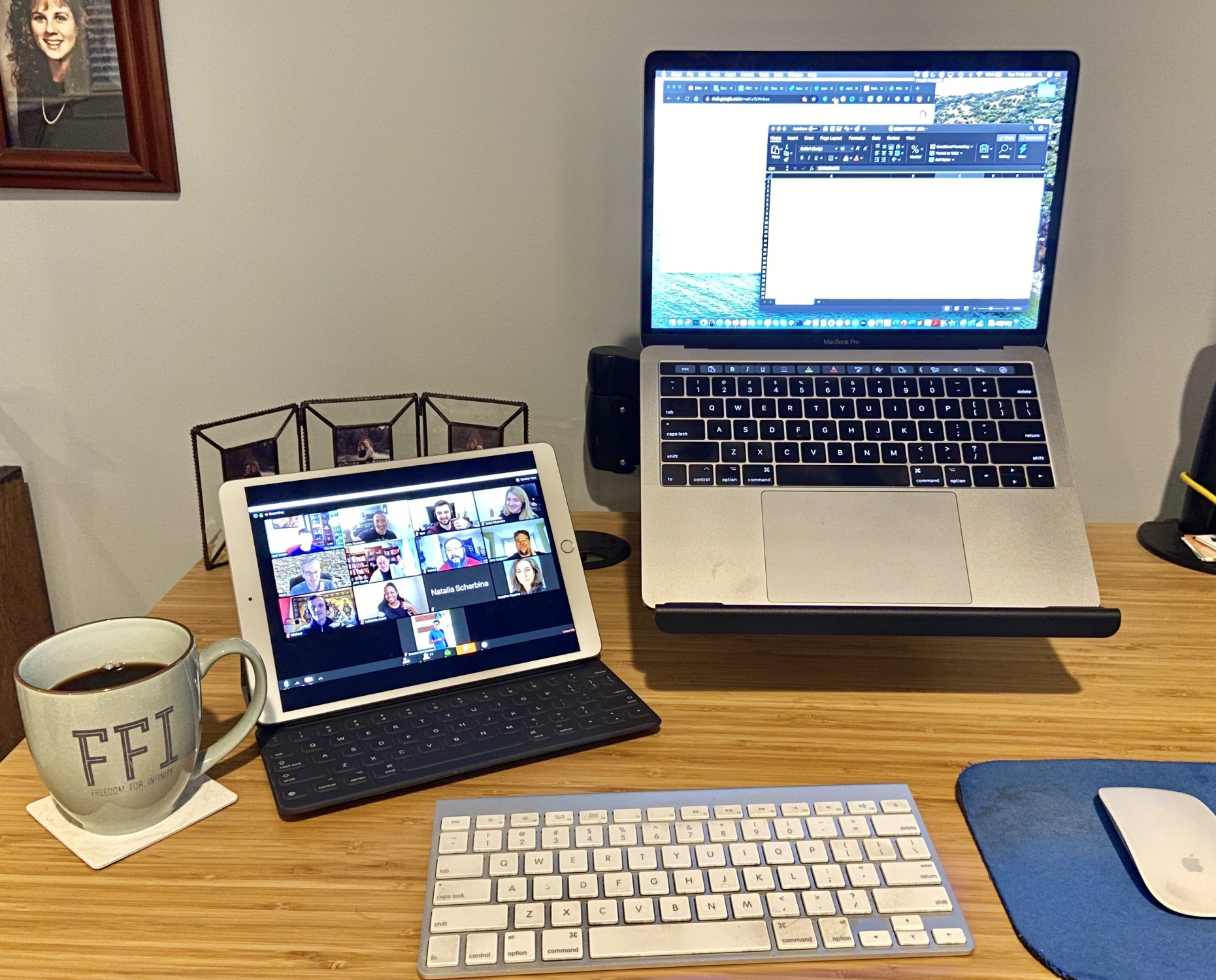
Have to share? No problem. Most tablets allows you to share ("broadcast", technically) and this opens up virtual white-boarding opportunities with add-ons like Apple Pencil and Drawing Apps. If you're just participating, a standalone tablet (see left) allows you to see a shared screen or video clearly, and allows your laptop to function without stress.
Another option for either scenario is that you can split the responsibilities between video and audio by running video through your internet connection, but dialing in by phone for your audio connection (see the next tip why saving bandwidth is important). You could even use your home phone or second line (hey, remember those?).
3. Upgrade to the fastest internet connection possible
Sorry, the free advice is over, but this change will be worth it. You may know what you're paying for your internet service, but do you know what you're getting for your money?
Now that you're working at home - away from the blazing speeds and seamless wifi of your office networks - you have to understand the difference between bandwidth and speed, as cable and internet service providers will often use the terms synonymously.
Bandwidth, measured in Megabits per seconds (Mbps) is how much data can be sent over an internet connection shared by all devices. Speed, also measured in Mbps, is how fast that data from your device travels over the network. Your subscription will tell you your bandwidth, and you can check your actual speeds with SpeedTest.
You'll say "I have the 50Mbps service, it's super fast, it should be fine." Well, now that your spouse is working from home and four kids are e-learning and streaming Disney+ in 4k at the same time, your bandwidth will limit how fast those connections are. By the time you add up the use on your smartphones, tablets, smart TVs, gaming consoles, laptops/desktops and that fancy internet-ready refrigerator, you'll need a lot more than 50Mbps. You can Google the recommended needs and calculate the bandwidth your household requires.
Providers will often offer tiered packages like 50Mbps, 100Mbps, 250Mbps, 500Mbps or even 1Gbps (Gigabits per second) if you're lucky to live in an area with fiber optic connections. Store this knowledge in your brain because it's important in the next section.
These tiers can creep close to $100/month, but any savvy homeowner / renter knows that providers will always negotiate, and you can keep that cost around $50/month, at least for an initial promotional period.
You're streaming everything now anyway, so save more money by cutting the cord, dropping your TV service and home phone, and investing in a good internet connection.
4. Connect to the internet ... with an actual cable
No, we're not talking about dial-up modems, but the concept is the same. The internet speed that you pay for will only be as good as your device's connection to it, so make sure you know your options. Wifi is everywhere, it's convenient, but at the time of this writing, it's not as fast as a hard-wired connection.
If you have a 1Gbps internet package, you may never see speeds anywhere close to that because the $69 wifi router you cheaped out on Cyber Monday will only give you speeds up to 200Mbps. Hmm, that's a bummer.
If you are able to work in your home near your router or a pre-wired Ethernet jack, you can connect your laptop or desktop with an Ethernet cable. Even though Apple dropped the Ethernet jack years ago, the latest Macs have fast USB-C jacks, and there's an Ethernet adapter for that! Connect your cable to the adapter and your adapter to the laptop and you're in business.
Below is a comparison of my current Internet speeds when connected with an Ethernet cable (left) and on Google Wifi (right). My subscription is the 1Gbps package through AT&T U-Verse. You can see my wired connection is over 6 times faster than wifi. For my wifi setup, the nearest node is about 20 feet away and there are currently 13 (!) devices connected to it in my household.
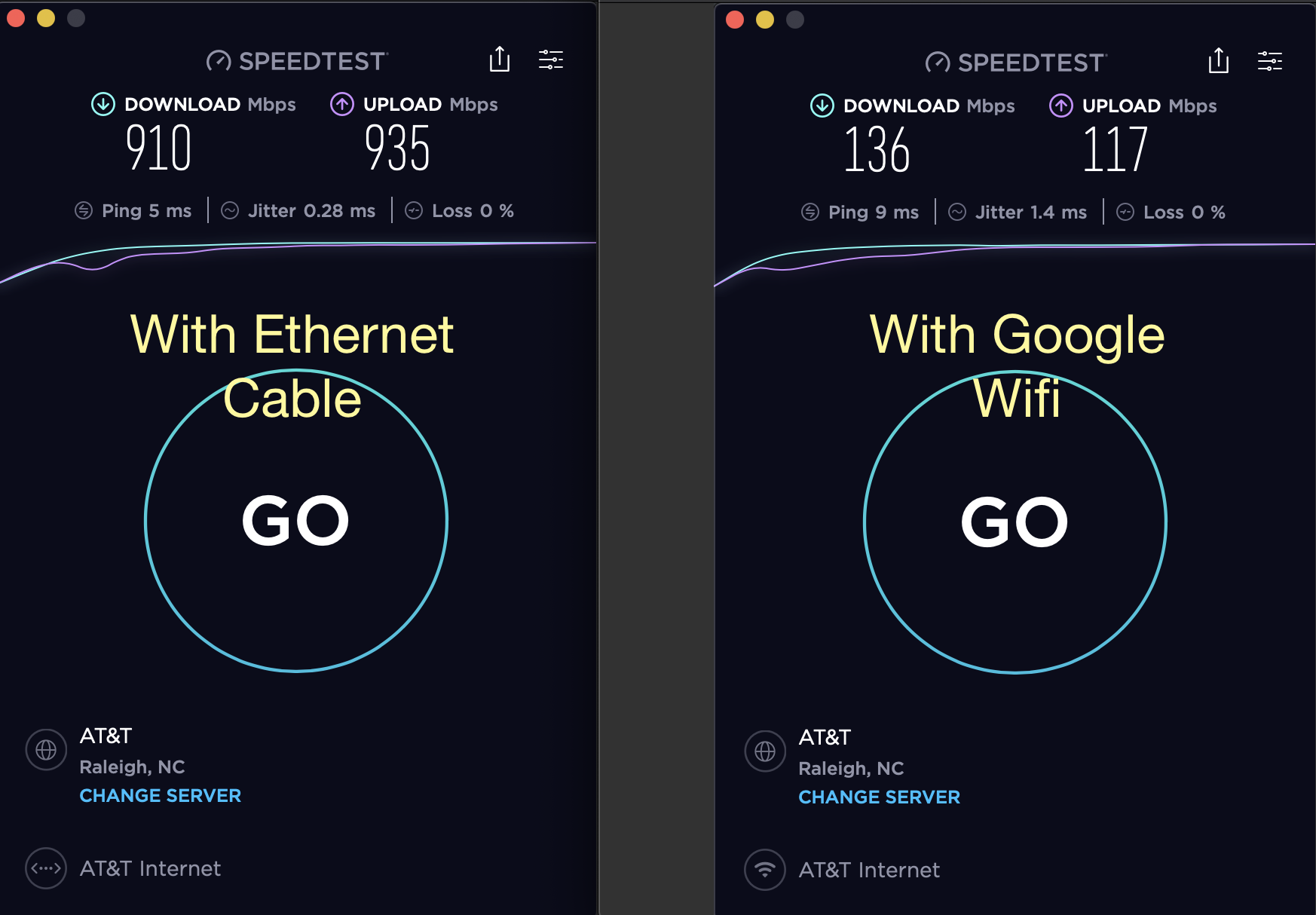
If you can't connect with a cable, at least try to purchase a good Wifi Router or home mesh network (i.e Google Wifi, Eero Wifi ) that will get you 400-500 Mbps speeds.
But what if you just don't want to share video?

If that's your decision, then others will have to respect it. With time, advances in technology and availability of better internet may make these steps to sharing your webcam a thing of the past. Let's hope so!












